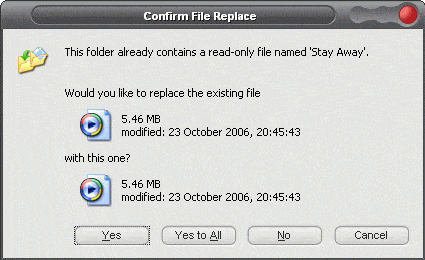Google page rank and redirection
After reading Jeff Atwood’s recent post about URL rewriting to prevent duplicate URLs, I started to look at my own site’s redirections, specifically with regards to Google’s page rank. The first thing I noticed was that I had two different page ranks for this site.
http://adrianbanks.co.uk had a page rank of 3, whilst http://www.adrianbanks.co.uk had a page rank of zero, even though I’ve never really used the http://adrianbanks.co.uk version of the url.
Jeff’s ISAPI rewrite rules were helpful, but were not going to work on an Apache server. The Apache docs for the URL rewriting engine were very detailed, but a little too verbose to glean which exact rules I needed. Luckily, the Search Engine Promotion Help site has an example of exactly what I was after.
RewriteEngine On
RewriteCond %{HTTP_HOST} !^www\.adrianbanks\.co\.uk [NC]
RewriteCond %{HTTP_HOST} !^report\.adrianbanks\.co\.uk [NC]
RewriteCond %{HTTP_HOST} !^$
RewriteRule ^(.*) http://www.adrianbanks.co.uk/$1 [L,R=301]The only alteration I had to make was to add in an extra line to stop any subdomains of my site being redirected to the main site.
Now for a quick explanation of how the rules work:
- The RewriteRule will only run if all of the preceding rewrite conditions (RewriteCond) are true.
- Line 1 turns on the rewrite engine in Apache.
- Line 2 will be true if the host url is not www.adrianbanks.co.uk.
- Line 3 will be true if the host url is not report.adrianbanks.co.uk (this is my alteration for my subdomain).
- Line 4 will be true if the host url is not empty.
Only if all of these conditions are met will the rule run.
Having made this change, the page rank for http://www.adrianbanks.co.uk has now jumped to up 3.
Ambiguous match found
Whilst porting an ASP.Net application to the .Net 2.0 framework, I came across a spurious error when viewing a few specific pages. The error was occurring during the runtime compilation of these specific aspx pages.
Parser Error Description: An error occurred during the parsing of a resource required to service this request. Please review the following specific parse error details and modify your source file appropriately. Parser Error Message: Ambiguous match found.
To make this error more confusing, the error was reported on line 1 of the aspx page which contained nothing more than the page directive tag.
After a bit of searching, I found the cause of the problem. The cause was that there were two member variables declared with names that differed only by case (one was an ASP.Net PlaceHolder control, the other an int). Simply renaming one of the variables solved the compilation error.
Eran Sandler has also encountered this problem, but delves a lot deeper into what is going on.
Selecting 'No to all' in a confirm file replace dialog box
When copying files in Windows, you are sometimes prompted about replacing an existing file.
The available options are Yes, Yes To All, No and Cancel. But what if you are copying a large number of files and want to choose the non-existent ‘No To All’ option? Well simply hold in the shift key while clicking the No option and it will apply that choice to all subsequent dialogs within the current operation.
Testing applications in different cultures
Having worked on an application that required localising so that it can be translated into different languages, I know how hard it can be to test the different possibilities while still developing the code. This is especially so if the language is automatically detected from the current culture of the operating system.
Shawn Farkas came up with a simple solution for quickly testing code under different cultures that involves creating a bootstrap application to first set the required culture on the current thread and then launch the application to be tested.
One downside is that only the culture of the main thread is set, but for simple GUI testing this should be adequate in most cases.
Running applications on different versions of the .Net framework
Peter Laudati posted about migrating applications from .Net 1.1 to .Net 2.0. In doing so, he listed the different behaviours of .Net applications when running on computers with different versions of the .Net Framework installed:
| Application type | Computer with 1.1 | Computer with 2.0 | Computer with 1.1 and 2.0 |
|---|---|---|---|
| 1.1 stand-alone application (Web or Microsoft Windows client) | Loads with 1.1 | Loads with 2.0 | Loads with 1.1 |
| 2.0 stand-alone application (Web or Microsoft Windows client) | Fails | Loads with 2.0 | Loads with 2.0 |
| 1.1 add-in to a native application (such as Office or Internet Explorer) | Loads with 1.1 | Loads with 2.0 | Loads with 2.0 unless the process is configured to run against 1.1 |
| 2.0 add-in to a native application (such as Office or Internet Explorer) | Fails | Loads with 2.0 | Loads with 2.0 |